PanelDue 7i always 'connecting' issue
-
Yeah I found the DWC manual based on, researching, what you posted earlier. Going down that path, but as mentioned, computer isn't seeing printer via USB port. Nothing changes in the Device Manager when plugged in/out. I'm looking through the forums on that issue, but no joy so far, from what others have posted when running into the same issue. Such as in this post.
https://forum.duet3d.com/topic/15788/duet3d-not-connecting-to-the-computer-please-read-carefully/3Don't know if it means anything that when updating the printer FW earlier, the Bossa app did see it via the USB port.
Besides researching, reading, more, may try re-flashing FW to see it I still can connect that way and maybe it didn't go through correctly, even though it said it was successful.
-
SO you were able to flash the board with bossa but now you can't get it to show up?
Since this is a Duet 3 you should be able to reach the web interface directly. You don't need to use the USB terminal to do anything to do that.
Connect the ethernet cable to the Duet and connect it to either VIN or USB power.
If you SD card has the correct folders it should startup and you should be able to find the Duet on the network.
The folders should be /sys, which has your config files and /www at a minimum.
https://duet3d.dozuki.com/Wiki/SD_Card#Section_Creating_the_file_structure
The /www older will need to contents of this zip file inside for the DWC files.
https://github.com/Duet3D/RepRapFirmware/releases/download/3.2/DuetWebControl-SD.zipThen try and reach the Duet in your browser with
Or check your router to find the IP address.
-
Hi Phaedrux,
Thank you for the help, but still no luck. Going down your list.
-
Yes I was able to flash the board with bossa, but not luck connecting usb or either-net, post flash. Again bossa did say "successful" when done flashing.
-
The /sys folder did/does look good from what I can tell. Screen grab attached
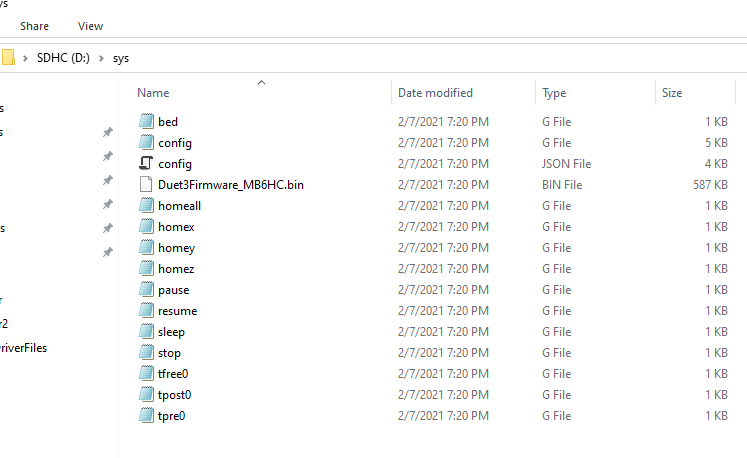
The /www file was empty so added the contents from the DuetWebControl-SD.zip
Tried "http://duet3/local", as well as "http://duettest.local/" from the "Getting Connected to your Duet" instructions.
Still no luck connecting. I looked for the ip address both through my computer using cmd/arp -a and when the computer and printer were (cable) connected to the router and I was logged into the router. In both cases nothing stood out to me as 'the printer' (even dis/connected the printer looking for changes in DNS/DCHP lists - no change), but I'm not a pro at network protocol/deciphering.
If it matters when the printer was connected directly to my computer or the router, none of the either-net port LEDs were blinking, as compared to when my computer is directly connected to the router. Checked cables and they are good.
-
-
When you used bossa to flash the board did you remove the reset jumpers after?
May help to go through this: https://duet3d.dozuki.com/Wiki/What_to_do_if_your_Duet_won't_respond
-
@Phaedrux Yeah the jump is removed, as I was using an alligator lead. I'll go through the list on that link.
-
@Phaedrux So I re-flashed the FW, and again it said 'success', though no change in non-operation.
Went through the list and most looks good. but did notice that the Diag LED is dimly lit all the time. Never changes unless power is removed. According the troubleshooting link if it's lit it might be stuck in a boot loop. However nothing I try from the list changes the LED, and again it's dimly lit, nowhere near as bright as the various voltage LEDs.
Thoughts?
-
Screenshot of the settings used on Bossa?
-
@customPrint said in PanelDue 7i always 'connecting' issue:
@Phaedrux So I re-flashed the FW, and again it said 'success', though no change in non-operation.
Went through the list and most looks good. but did notice that the Diag LED is dimly lit all the time. Never changes unless power is removed. According the troubleshooting link if it's lit it might be stuck in a boot loop. However nothing I try from the list changes the LED, and again it's dimly lit, nowhere near as bright as the various voltage LEDs.
Thoughts?
Dimly lit normally means that it is still in Bossa port mode. This will happen if you left the Erase jumper fitted while running Bossa, or you didn't check the correct three boxes in Bossa before telling Bossa to write the firmware. When Bossa has finished, press the Reset button.
-
Hello guys,
I place the board in 'Erase mode' by shorting the erase pins using the end of an alligator jumper, so there's no way it's left in place by accident. When it's shorted, I hear a 'USB device is connected' beep and Com 5 becomes and option in the "Serial Port" pull-down menu, in Bossa.
I tried to upload screen grab but keep getting "Something went wrong while parsing server response" But, for what it's worth.
- Port: Com5 - As mentioned above.
- Lock, Boot from Flash & Erase all are selected.
- "Write Completed..." and "Verify..." are "Successful".
*Bottom, left corner of window: "Connected"
*Bottom middle of window: "ATSAME70x20"
Again - before, during, after, & post Reset, the DAIG LED is dimly lit. Never changes.
When I get a chance I'll take a look at the board to see if the Erase pins are soldered - 'short'.
-
That all sounds good. Are you sure you successfully downloaded and installed the correct firmware file?
-
Damn it. Apparently selected wrong Duet3D firmware. I'm connected.
Thanks for the help and sorry for wasting your time.
Have a good weekend and stay healthy.
-Peter
-
Glad you got it sorted out. No wasted time if you learned something.
-
I am.
Thanks again