PanelDue 7i always 'connecting' issue
-
Can you post your full config.g?
Post the results of M122 and M98 P"config.g"?
Send M575 by itself , what does it respond with?
Double check the PanelDue firmware on the setup screen.Confirm your wiring matches that shown here: https://duet3d.dozuki.com/Wiki/PanelDue#Section_Duet_Num_3
-
Hi Phaedrux,
Thanks for trying to help.
The Panel FW above, is shown on the Panel's setup screen.
The wiring matches the photos from the link provided. That is in fact what I used when wiring the two devices. Just for kicks I reversed the Din/out wires to see what would happen, and still "Connecting".
If I'm looking in the "Config.G" file for M122 and M98 , not finding them, as you can see below. Or am I completely missing what you are asking/what to do for M112 & M98. Looking them up, I see that that M122 is for Diagnosing, and M98 a macro call of sorts. Am I to do this with my laptop connected to the Duet3D?
Am I sending "M575 P1 S1 B57600" via the Console option in the Panel, or where do I send that from?
-Peter
Here's the Config.g file
; Configuration file for Duet 3 (firmware version 3)
; executed by the firmware on start-up
;
; generated by RepRapFirmware Configuration Tool v3.2.2 on Sun Feb 07 2021 14:20:01 GMT-0500 (Eastern Standard Time); General preferences
G90 ; send absolute coordinates...
M83 ; ...but relative extruder moves
M550 P"My Printer" ; set printer name; Network
M552 P0.0.0.0 S1 ; enable network and acquire dynamic address via DHCP
M586 P0 S1 ; enable HTTP
M586 P1 S0 ; disable FTP
M586 P2 S0 ; disable Telnet; Drives
M569 P0.2 S1 ; physical drive 0.2 goes forwards
M569 P0.1 S1 ; physical drive 0.1 goes forwards
M569 P0.0 S1 ; physical drive 0.0 goes forwards
M569 P0.4 S1 ; physical drive 0.4 goes forwards
M569 P0.5 S1 ; physical drive 0.5 goes forwards
M584 X0.2 Y0.1 Z0.0 E0.4:0.5 ; set drive mapping
M350 X16 Y16 Z16 E16:16 I1 ; configure microstepping with interpolation
M92 X80.00 Y80.00 Z400.00 E420.00:420.00 ; set steps per mm
M566 X900.00 Y900.00 Z60.00 E120.00:120.00 ; set maximum instantaneous speed changes (mm/min)
M203 X6000.00 Y6000.00 Z180.00 E1200.00:1200.00 ; set maximum speeds (mm/min)
M201 X500.00 Y500.00 Z20.00 E250.00:250.00 ; set accelerations (mm/s^2)
M906 X800 Y800 Z800 E800:800 I30 ; set motor currents (mA) and motor idle factor in per cent
M84 S30 ; Set idle timeout; Axis Limits
M208 X0 Y0 Z0 S1 ; set axis minima
M208 X146 Y232 Z133 S0 ; set axis maxima; Endstops
; WARNING: No endstops configured; Z-Probe
M558 P0 H5 F120 T6000 ; disable Z probe but set dive height, probe speed and travel speed
M557 X15:215 Y15:195 S20 ; define mesh grid; Heaters
M308 S0 P"temp0" Y"thermistor" T100000 B4138 ; configure sensor 0 as thermistor on pin temp0
M950 H0 C"out0" T0 ; create bed heater output on out0 and map it to sensor 0
M307 H0 B1 S1.00 ; enable bang-bang mode for the bed heater and set PWM limit
M140 H0 ; map heated bed to heater 0
M143 H0 S120 ; set temperature limit for heater 0 to 120C
M308 S1 P"spi.cs0" Y"rtd-max31865" ; configure sensor 1 as thermocouple via CS pin spi.cs0
M950 H1 C"out2" T1 ; create nozzle heater output on out2 and map it to sensor 1
M307 H1 B0 S1.00 ; disable bang-bang mode for heater and set PWM limit
M143 H1 S400 ; set temperature limit for heater 1 to 400C
M308 S2 P"spi.cs1" Y"rtd-max31865" ; configure sensor 2 as thermocouple via CS pin spi.cs1
M950 H2 C"out1" T2 ; create nozzle heater output on out1 and map it to sensor 2
M307 H2 B0 S1.00 ; disable bang-bang mode for heater and set PWM limit
M143 H2 S400 ; set temperature limit for heater 2 to 400C; Fans
M950 F0 C"out7" Q500 ; create fan 0 on pin out7 and set its frequency
M106 P0 S0 H-1 ; set fan 0 value. Thermostatic control is turned off
M950 F1 C"out8" Q500 ; create fan 1 on pin out8 and set its frequency
M106 P1 S1 H1:2 T45 ; set fan 1 value. Thermostatic control is turned on; Tools
M563 P0 D0 H1 F0 ; define tool 0
G10 P0 X0 Y0 Z0 ; set tool 0 axis offsets
G10 P0 R0 S0 ; set initial tool 0 active and standby temperatures to 0C; Custom settings are not defined
; Miscellaneous
M575 P1 S1 B57600 ; enable support for PanelDue -
@Phaedrux said in PanelDue 7i always 'connecting' issue:
M122 and M98 P"config.g"?
Go to the gcode console and send M122 and then M98 P"config.g" and copy and paste the results here.
-
Is this through the DWC, which I'm just discovering, reading about now?
-
-
Ok, Having issues connecting Duet 3D to computer. Computer isn't seeing it (USB) connection, so having no luck with loading drivers, and therefore to get it connected to DWC...
-
Yeah I found the DWC manual based on, researching, what you posted earlier. Going down that path, but as mentioned, computer isn't seeing printer via USB port. Nothing changes in the Device Manager when plugged in/out. I'm looking through the forums on that issue, but no joy so far, from what others have posted when running into the same issue. Such as in this post.
https://forum.duet3d.com/topic/15788/duet3d-not-connecting-to-the-computer-please-read-carefully/3Don't know if it means anything that when updating the printer FW earlier, the Bossa app did see it via the USB port.
Besides researching, reading, more, may try re-flashing FW to see it I still can connect that way and maybe it didn't go through correctly, even though it said it was successful.
-
SO you were able to flash the board with bossa but now you can't get it to show up?
Since this is a Duet 3 you should be able to reach the web interface directly. You don't need to use the USB terminal to do anything to do that.
Connect the ethernet cable to the Duet and connect it to either VIN or USB power.
If you SD card has the correct folders it should startup and you should be able to find the Duet on the network.
The folders should be /sys, which has your config files and /www at a minimum.
https://duet3d.dozuki.com/Wiki/SD_Card#Section_Creating_the_file_structure
The /www older will need to contents of this zip file inside for the DWC files.
https://github.com/Duet3D/RepRapFirmware/releases/download/3.2/DuetWebControl-SD.zipThen try and reach the Duet in your browser with
Or check your router to find the IP address.
-
Hi Phaedrux,
Thank you for the help, but still no luck. Going down your list.
-
Yes I was able to flash the board with bossa, but not luck connecting usb or either-net, post flash. Again bossa did say "successful" when done flashing.
-
The /sys folder did/does look good from what I can tell. Screen grab attached
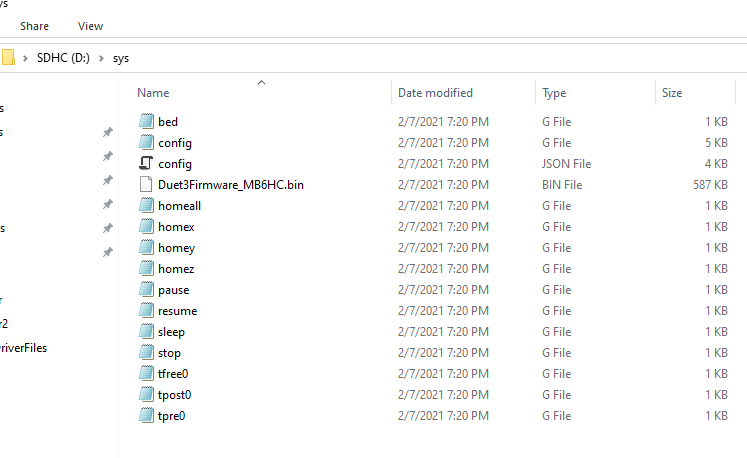
The /www file was empty so added the contents from the DuetWebControl-SD.zip
Tried "http://duet3/local", as well as "http://duettest.local/" from the "Getting Connected to your Duet" instructions.
Still no luck connecting. I looked for the ip address both through my computer using cmd/arp -a and when the computer and printer were (cable) connected to the router and I was logged into the router. In both cases nothing stood out to me as 'the printer' (even dis/connected the printer looking for changes in DNS/DCHP lists - no change), but I'm not a pro at network protocol/deciphering.
If it matters when the printer was connected directly to my computer or the router, none of the either-net port LEDs were blinking, as compared to when my computer is directly connected to the router. Checked cables and they are good.
-
-
When you used bossa to flash the board did you remove the reset jumpers after?
May help to go through this: https://duet3d.dozuki.com/Wiki/What_to_do_if_your_Duet_won't_respond
-
@Phaedrux Yeah the jump is removed, as I was using an alligator lead. I'll go through the list on that link.
-
@Phaedrux So I re-flashed the FW, and again it said 'success', though no change in non-operation.
Went through the list and most looks good. but did notice that the Diag LED is dimly lit all the time. Never changes unless power is removed. According the troubleshooting link if it's lit it might be stuck in a boot loop. However nothing I try from the list changes the LED, and again it's dimly lit, nowhere near as bright as the various voltage LEDs.
Thoughts?
-
Screenshot of the settings used on Bossa?
-
@customPrint said in PanelDue 7i always 'connecting' issue:
@Phaedrux So I re-flashed the FW, and again it said 'success', though no change in non-operation.
Went through the list and most looks good. but did notice that the Diag LED is dimly lit all the time. Never changes unless power is removed. According the troubleshooting link if it's lit it might be stuck in a boot loop. However nothing I try from the list changes the LED, and again it's dimly lit, nowhere near as bright as the various voltage LEDs.
Thoughts?
Dimly lit normally means that it is still in Bossa port mode. This will happen if you left the Erase jumper fitted while running Bossa, or you didn't check the correct three boxes in Bossa before telling Bossa to write the firmware. When Bossa has finished, press the Reset button.
-
Hello guys,
I place the board in 'Erase mode' by shorting the erase pins using the end of an alligator jumper, so there's no way it's left in place by accident. When it's shorted, I hear a 'USB device is connected' beep and Com 5 becomes and option in the "Serial Port" pull-down menu, in Bossa.
I tried to upload screen grab but keep getting "Something went wrong while parsing server response" But, for what it's worth.
- Port: Com5 - As mentioned above.
- Lock, Boot from Flash & Erase all are selected.
- "Write Completed..." and "Verify..." are "Successful".
*Bottom, left corner of window: "Connected"
*Bottom middle of window: "ATSAME70x20"
Again - before, during, after, & post Reset, the DAIG LED is dimly lit. Never changes.
When I get a chance I'll take a look at the board to see if the Erase pins are soldered - 'short'.
-
That all sounds good. Are you sure you successfully downloaded and installed the correct firmware file?
-
Damn it. Apparently selected wrong Duet3D firmware. I'm connected.
Thanks for the help and sorry for wasting your time.
Have a good weekend and stay healthy.
-Peter
-
Glad you got it sorted out. No wasted time if you learned something.
-
I am.
Thanks again