Switching from Duet Maestro to Duet WIFI
-
@dc42 said in Switching from Duet Maestro to Duet WIFI:
@Phaedrux said in Switching from Duet Maestro to Duet WIFI:
Are you getting any error messages in the console saying a motor phase may be disconnected? It would be strange to get the behaviour but not the error message, so maybe it's something else.
The "may be disconnected" message is suppressed when the motor current is less than 500mA, to avoid false warnings.
@Stephenbright, you could temporarily set the motor current to 500mA to see if you get those warnings.
If this is a PHASE issue, what wires do I switch around to get it to work?
-
@Stephenbright said in Switching from Duet Maestro to Duet WIFI:
Warning: motor phase A may be disconnected reported by driver(s) 3
It means that one of the wires isn't connected in Phase A.
On Duet 2 Maestro and Duet 3, the four motor connector pins are labelled 'B1 B2 A1 A2' on the back of the board and on the wiring diagram. The 'A' and 'B' refer to the coil or phase, the '1' and '2' refer to the positive and negative.
So that should let you narrow it down to which wire pair isn't connected. It could be a bad crimp, broken wire, or possibly even the driver itself. You may want to try testing with a different motor and wiring harness.
-
@Phaedrux Thanks everyone they are finally working. I just re crimped the wires on both ends and still had a bit of work to get them to seat properly. The looked fine and felt solid each time I redid it, but a 3rd times was a charm. It must be crazy sensitive as they really felt and looked great right the start, however moving them around a bit to make sure they were 100% seated and connected seemed to do it...
That being said if 400mA seems low for an extruder motor and the motor is rated for 450mA should any other adjustments be made? Will going to 500 mA provide more torque etc?
As always, thank you ALL for the help !
-
@Stephenbright With a phase resistance of 20 ohms, and inductance of 24mH (from your earlier post https://forum.duet3d.com/post/173124 ), it has plenty of torque (20N.cm is similar to 34mm NEMA 17 motors) even at low current, it just won't be able to move very fast. Which is probably fine for an extruder motor, unless you want to do very fast retractions. You can use the EMF calculator here https://www.reprapfirmware.org/ to calculate the maximum speed the motor can do, but that might not be quite the whole story, as the motor may be more physically limited.
For more info on choosing motors, see: https://duet3d.dozuki.com/Wiki/Choosing_and_connecting_stepper_motors
Ian
-
Question: Still not getting my nozzle fans to work correctly. These are brand new fans from M3D. Right now they aren’t coming on at all and I’ve just doubled checked the wiring…
Thoughts?
Are the fan gan jumpers the set the same on a Wifi as they were on the Maestro?
; --- SECTION: FANS ( ) ---
M106 P0 S1 I0 F4 H-1 L0.3 ; Filter fan. Set fan 0 value, PWM signal inversion and frequency. Thermostatic control is turned off, Minimum fan value 0.3, Speed 100%
M106 P1 S0 I0 F4 H-1 L0.3 ; Set fan 1 value, PWM signal inversion and frequency. Thermostatic control is turned off, Minimum fan value 0.3, Speed 100%
M106 P2 S0 I0 F4 H-1 L0.3 ; Nozzle fan. Set fan 1 value, PWM signal inversion and frequency. Thermostatic control is turned off, Minimum fan value 0.3, Speed 100% -
How do you have the fan jumper set?
What is your vin?
What are your fan voltages? -
@Phaedrux the two fans are 5V, 100mA cooling blower fans.
The jumpers are on:
V_fan
VIN ( yellow )GND
5v EN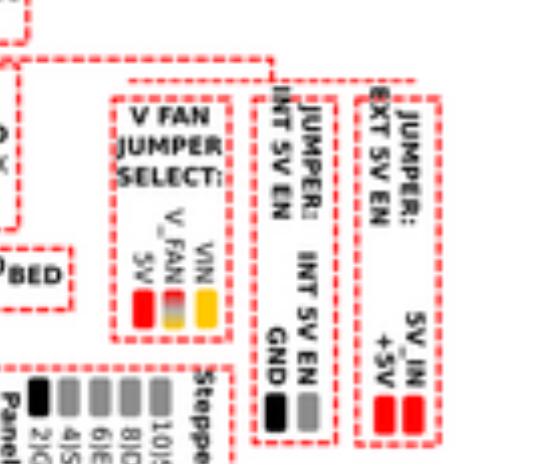
-
If the fans are 5v then you want the jumper to bridge 5v and v_fan
-
@Phaedrux said in Switching from Duet Maestro to Duet WIFI:
If the fans are 5v then you want the jumper to bridge 5v and v_fan
I moved the jumper to the left to bridge 5v and v_fan and the the print head / extruder fan started to blow slower. I didn't check to see if the nozzle fans we wroking as I shut it off to not damage anything. The print head / extruder fans are 24v and the dual nozzle fans are 5v ( according to the M3D website. ) Do they run off of the same circut?
-
Yes the V_fan pin provides voltage to the fan headers, so when bridged to vin they will get whatever your VIN is.
So setting it to 5v means yor 24v fans are only getting 5v, and so spinning slower. Going the other way and bridging to vin would mean the 5v fans are getting 24v and spinning faster and probably popping.
The Maestro has 2 fan blocks either with independent voltage selection jumpers, but the wifi only has 1.
To use the 5v fans you would have to supply them with their own 5v source (easiest would be a buck converter) and then the negative pin back to the fan header negative pin so they could still be PWM controlled.
Or simply get all 5v or all 24v or all 12v fans and bridge the jumper to5v or 24v vin, or supply 12v via a buck converter to the v_fan pin.
-
@Phaedrux said in Switching from Duet Maestro to Duet WIFI:
Yes the V_fan pin provides voltage to the fan headers, so when bridged to vin they will get whatever your VIN is.
So setting it to 5v means yor 24v fans are only getting 5v, and so spinning slower. Going the other way and bridging to vin would mean the 5v fans are getting 24v and spinning faster and probably popping.
The Maestro has 2 fan blocks either with independent voltage selection jumpers, but the wifi only has 1.
To use the 5v fans you would have to supply them with their own 5v source (easiest would be a buck converter) and then the negative pin back to the fan header negative pin so they could still be PWM controlled.
Or simply get all 5v or all 24v or all 12v fans and bridge the jumper to5v or 24v vin, or supply 12v via a buck converter to the v_fan pin.
I can run 2 12v fans in series and that would create a 24v circuit correct?
-
I wouldn't do that unless you don't care if you have to replace them. Just use a buck converter, fans aren't just resistors and there's a pretty good change the fans will be exposed to the full 24v at some point. Buck converter is cheap and easy to get. Amazon has 10 packs for $10.
-
@Phaedrux said in Switching from Duet Maestro to Duet WIFI:
I wouldn't do that unless you don't care if you have to replace them. Just use a buck converter, fans aren't just resistors and there's a pretty good change the fans will be exposed to the full 24v at some point. Buck converter is cheap and easy to get. Amazon has 10 packs for $10.
Basically I'm not getting the nozzle fans to run and I want to make sure I hooked them up correctly from the Maestro to Wifi migration. I checked the fans and they work as well as the wiring. They worked when they were on the Maestro so I know the connection was solid. Temporarily I'm going to run the two 12v fans in series until the 24v fans get here, but in any event they should be running. The Wifi board has a fuse and the always on print head / extruder fan is working fine so I know the board should be working fine as well. I tried to heat the nozzle to make sure the fans would kick in and still nothing… I switch the fans to the F500 setting too… It’s almost like they are shut off?
[1:34 AM]
; --- SECTION: FANS ( ) ---M106 P0 S1 I0 F500 H-1 L0.3 ; Filter fan. Set fan 0 value, PWM signal inversion and frequency. Thermostatic control is turned off, Minimum fan value 0.3, Speed 100%
M106 P1 S0 I0 F500 H-1 L0.3 ; Set fan 1 value, PWM signal inversion and frequency. Thermostatic control is turned off, Minimum fan value 0.3, Speed 100%
M106 P2 S0 I0 F500 H-1 L0.3 ; Nozzle fan. Set fan 1 value, PWM signal inversion and frequency. Thermostatic control is turned off, Minimum fan value 0.3, Speed 100% -
@Stephenbright said in Switching from Duet Maestro to Duet WIFI:
M106 P1 S0 I0 F500 H-1 L0.3 ; Set fan 1 value, PWM signal inversion and frequency. Thermostatic control is turned off, Minimum fan value 0.3, Speed 100%
M106 P2 S0 I0 F500 H-1 L0.3 ; Nozzle fan. Set fan 1 value, PWM signal inversion and frequency. Thermostatic control is turned off, Minimum fan value 0.3, Speed 100%The comment says they are set to 100% speed, but the S0 parameter means they are turned off.
-
@dc42 said in Switching from Duet Maestro to Duet WIFI:
@Stephenbright said in Switching from Duet Maestro to Duet WIFI:
M106 P1 S0 I0 F500 H-1 L0.3 ; Set fan 1 value, PWM signal inversion and frequency. Thermostatic control is turned off, Minimum fan value 0.3, Speed 100%
M106 P2 S0 I0 F500 H-1 L0.3 ; Nozzle fan. Set fan 1 value, PWM signal inversion and frequency. Thermostatic control is turned off, Minimum fan value 0.3, Speed 100%The comment says they are set to 100% speed, but the S0 parameter means they are turned off.
The confirm S1 will turn them on correct?
Thank you !
-
https://duet3d.dozuki.com/Wiki/Gcode#Section_M106_Fan_On
Yes, M106 S is for the speed. 0 is off, 1 is full on. decimal values between act like a percentage. 0.5 is 50%
-
@Phaedrux said in Switching from Duet Maestro to Duet WIFI:
https://duet3d.dozuki.com/Wiki/Gcode#Section_M106_Fan_On
Yes, M106 S is for the speed. 0 is off, 1 is full on. decimal values between act like a percentage. 0.5 is 50%
So the fans are still not on. I plugged them into a separate 12v and also into the 24v print head / extruder fan port and the fans and my temp wiring are working fine. I've switched them on via S1 in the config file as well. Am I missing something else? Is it possible that the connector needs flipped like most of the other had? Odd that the print head / extruder fan works fine and not the nozzle fan... Can I switch that to a different port? Thanks !
-
It's possible that the mosfet for that fan port has blown. Can you get a good close up photo of the area around the fan ports?
You can see an image of what a damaged mosfet looks like, though they don't always look like this.
https://duet3d.dozuki.com/Wiki/Connector_and_spare_part_numbers#Section_Fan_mosfet
-
@Phaedrux said in Switching from Duet Maestro to Duet WIFI:
It's possible that the mosfet for that fan port has blown. Can you get a good close up photo of the area around the fan ports?
You can see an image of what a damaged mosfet looks like, though they don't always look like this.
https://duet3d.dozuki.com/Wiki/Connector_and_spare_part_numbers#Section_Fan_mosfet
Its a brand new board so I hope that's not the case...


-
The plug is hiding one of them in shadow, so I can't see it. The others I think look ok, but it's a bit blurry. It can work best to get a good focus from a bit farther away and then zooming in a bit.