PanelDue 5i not working
-
Please confirm you are running RRF v3.4.5 on your mini 5+.
You should definitely not be loading "PanelDueFirmware-logo-3.4.1-v2-5.0" - that version is for old, version 2.0 stand alone panelDue boards. you will need to erase it and reload the correct firmware version:
PanelDueFirmware-logo-3.4.1-5.0i.binonce that is done and you have fixed the config error below, please post and image of the status screen after start on the panel due, and see if it changes from "connecting" to "Idle" on the PanelDue display.
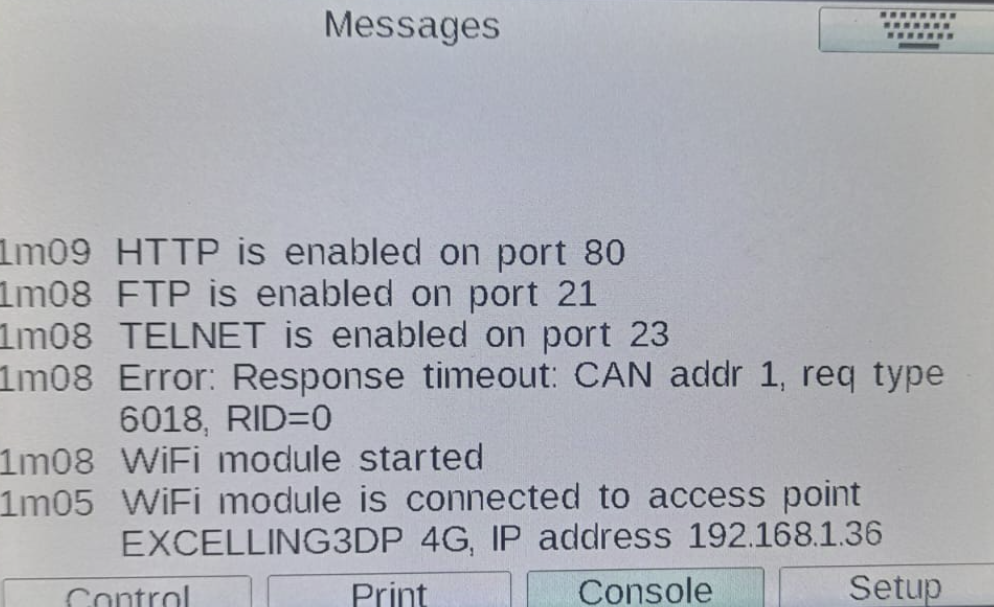
I think the CAN error shown in the screen shot its because of this line in your config.g, which references a CAN-FD expansion board at CAN address 1, which i don't believe you have connected:
M569 P1.1 S1 ; physical drive 1.1 goes forwards -
@Ex3DP it could be that the PanelDue you are using does not support the Card Detect signal. That would explain why the SD card socket is not working. See the Duet 3 Mini tab in documenttaion section https://docs.duet3d.com/en/User_manual/Connecting_hardware/Display_PanelDue#card-detect-signal for where to add a jumper to fix this.
-
@T3P3Tony Hello Sir. Thank you so much for the valuable inputs about RRF 3.4.5. I will try to do all the essentials suggested by you and revert back at the earliest.
Meanwhile regarding CAN error issue, we have connected Duet_3_EB_2plus_v1.0, Duet 3 Mini 2+ stepper driver expansion board on Duet 3 mini 5+. That is the reason our second stepper motor connected for Y axis is working properly. We have TWO stepper motors for Y axis. One of the motors is connected to Duet 3 Mini 5+ board and other is connected to exapnsion board. Had we not connected the expansion board, the second stepper motor connected to expansion would not have worked at all. That is not the case here.
Request you to kindly suggest something to get rid of CAN error.
Your help for the same will be highly appreciated. -
@dc42 Thank you so much Sir. I will try to do the needful as per the documentation and revert back at the earliest if the problem remains unsolved.
-
@Ex3DP said in PanelDue 5i not working:
We have TWO stepper motors for Y axis. One of the motors is connected to Duet 3 Mini 5+ board and other is connected to exapnsion board.
Which expansion board are you using?
-
@Ex3DP said in PanelDue 5i not working:
M574 X1 S1 P"!io0.in" ; configure switch-type (e.g. microswitch) endstop for low end on X via pin !io0.in
You must not use the io0 port when you have a PanelDue connected, because they share the same pins. So move the X endstop to a different IO connector. See https://docs.duet3d.com/en/User_manual/Connecting_hardware/Display_PanelDue#notes.
-
@T3P3Tony we are using Duet_3_EB_2plus_v1.0, Duet 3 Mini 2+ stepper driver expansion board
-
@dc42 Ok. I will do the needful. Thank you so much for highlighting the error.
-
@Ex3DP the duet 3 mini expansion board isn't CAN. The drivers are P0.5 and P0.6
-
@T3P3Tony Hello Sir. Downloaded all the latest files RRF 3.4.5 from https://github.com/Duet3D/RepRapFirmware/releases
But it did not solve the issue. Wifi module was not at all working. There was no green light splashing. So could not use DWC.
Sorry, but we still need your inputs to make our Duet 3 Wifi mini 5+ to work efficiently with latest version RRF 3.4.5.
-
@Ex3DP connect via USB and post the output of M122
-
@dc42 Thank you so much Sir. Your this suggestion helped us to resolve the SD card access through PanelDue issue. Appreciated.
NOw can print through SD card.
-
@jay_s_uk This is to check what ?
-
@Ex3DP whats going on the wifi....
-
@Ex3DP said in PanelDue 5i not working:
For your CAN error, this line in config.g is wrong:
M569 P1.1 S1 ; physical drive 1.1 goes forwards
It is referring to an expansion board on CAN, but the Mini 2+ is not a CAN expansion board, just an extension of the main board. The drivers on this board are referenced as 5 (or 0.5) and 6 (or 0.6). Change this line to:
M569 P0.5 S1 ; physical drive 0.5 goes forwardsSee the documentation here: https://docs.duet3d.com/Duet3D_hardware/Duet_3_family/Duet_3_Expansion_Mini_2+#firmware-notes
For your WiFi issue, have you followed the instructions for adding your SSID here? https://docs.duet3d.com/en/How_to_guides/Getting_connected/Getting_connected_to_your_Duet#h-5-connect-duet-to-network
Ian
-
@Ex3DP said in PanelDue 5i not working:
M350 X16 Y16:16 Z16 E16:16 I1 ; configure microstepping with interpolation
M92 X80.00 Y80.00:80.00 Z400.00 E85.00:85.00 ; set steps per mm
M566 X800.00 Y800.00:800.00 Z800.00 E90.00:90.00 ; set maximum instantaneous speed changes (mm/min)
M203 X6000.00 Y6000.00:6000.00 Z200.00 E600.00:600.00 ; set maximum speeds (mm/min)
M201 X500.00 Y500.00:500.00 Z500.00 E250.00:250 ; set accelerations (mm/s^2)
M906 X800 Y800:800 Z800 E800:800 I30 ; set motor currents (mA) and motor idle factor in per centAlso, for all of the above, you can only specify one value for the Y parameter, because multiple motors on these axes must have the same configuration. The Extruder ("E") axes are treated differently. Remove the second value, eg:
M350 X16 Y16 Z16 E16:16 I1 ; configure microstepping with interpolationSee M350 Notes:
RepRapFirmware does not support individual motor settings where an axis has multiple motors connected to different stepper drivers. The first parameter specified will be used for all motors on the axis. You should use identical motors on any axis that has more than one motor to avoid unexpected behaviour.
-
@droftarts Hello Sir. We have tried the procedure to activate the wifi module as other the documentation, but there was no success for RRF 3.4.5 firmware. But the procedure worked perfectly for RRF 3.3.10 (generated from RRF tool)
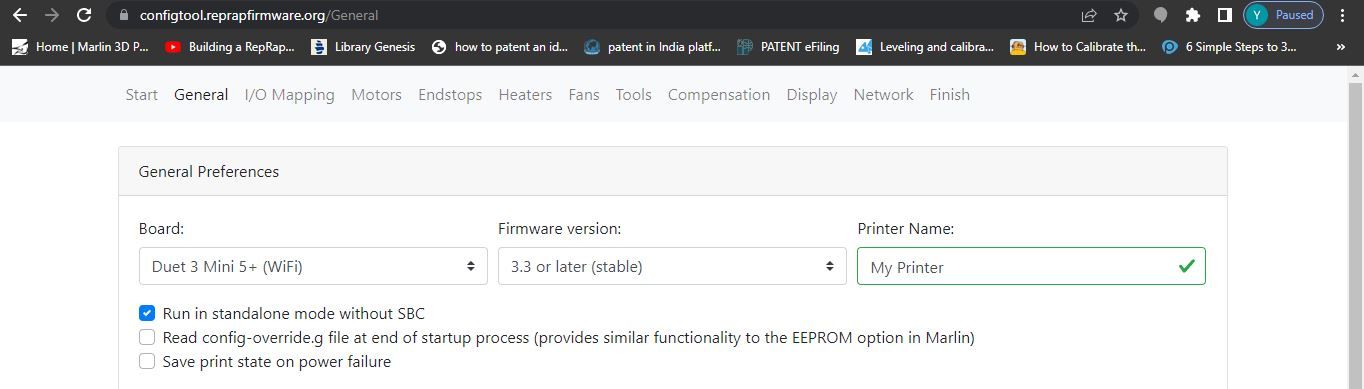
I will ry to implement suggested commands to get rid CAN error.
-
@droftarts Ok. I will do this too to check the functionality. Thank you so much for the help. Appreciated.
-
@jay_s_uk Ok Sir. I will implement your suggestions and revert back if the problem remains unsolved. Thank you so much for the help in advance.
-
@Ex3DP The RRF configuration tool does not configure WiFi access. You need to do that manually, usually by connecting to the Duet via USB using a PC with a serial terminal (like YAT). It is also possible to set up the WiFi using the PanelDue, as it is now working. You will need the name of the WiFi SSID you want to connect to, and the password. The commands you need to send are:
M587; sent on it's own it lists the remembered WiFi networks
M552; reports the IP address and WiFi SSID to which it is connected
M552 S-1; turns off WiFi module
M552 S0; turns on WiFi module in idle mode (does not try to connect)
M587 S"*"; delete all remembered WiFi networks (if necessary)
M587 S"your-network-ssid" P"your-network-password"; Store SSID name and password. See note about special characters here: https://docs.duet3d.com/en/User_manual/Reference/Gcodes/M587
M552 S1; turn on WiFi module and connect
M552; reports the IP address and WiFi SSID to which it is connectedCheck that you have an
M552 S1command in config.g, so that WiFi is enabled at power on.Ian