@jay_s_uk Thank You! I'll try.
Posts made by Army61
-
RE: How to setup the new Z axis height?posted in Duet Web Control
The magnet mounted on the bottom of bed.
-
RE: How to setup the new Z axis height?posted in Duet Web Control
@jay_s_uk said in How to setup the new Z axis height?:
right, but the question still stands. how do you home z now? you must have a z endstop somewhere
I have the magnet Z endstop switch.
-
RE: How to setup the new Z axis height?posted in Duet Web Control
My Home X,Y,Z axis working now correctly. But I wish to lift the bed - I'll put a glass on the bed and I need the new height.
-
How to setup the new Z axis height?posted in Duet Web Control
Hello, I would like to put on my 3D printer's bed the new borosilicate glass piece with 3.9 mm height. I haven't Z probe and I wish to lift Z=0 for 3.9 mm manually. How and where I can do it in the Web Control panel?
-
RE: Is the M584 command's writing sequence important?posted in Tuning and tweaking
@nhof said in Is the M584 command's writing sequence important?:
@army61 That is correct.
So you would need M584 X0 Z1 Y2 En ; E can be 3 or 4
X motor would be plugged into the 'x' labeled output
Z motor would be plugged into the 'y' labeled output
Y motors would both be plugged into the 'z' labeled outputIf you don't get enough power from the single Y output for both motors, you can use the extra extruder driver for the other Y instead, something like so:
M584 X0 Y1:4 Z2 E3
In this case the other Y motor would be plugged into 'E1' and the extruder 'E0', the rest of xyz would be standard mappings and match the labels.It's fairly important to explicitly map each driver to an axis if not using the stock settings.
Thank You!
-
RE: Is the M584 command's writing sequence important?posted in Tuning and tweaking
@fcwilt said in Is the M584 command's writing sequence important?:
@army61 Well the two Z connectors are electrical connected, either in series or in parallel.
So if your Y axis motors are always going to move in sync you can use the Z connections.
In that case the M584 command would simply be X0 Y2 Z1 E3, assuming you only will have one extruder.
On the other hand if your Y axis motors need to move independently then you will NOT be able to use the Z connectors.
I have no idea if the order is important. I have always used the order X, Y, Z, E.
Frederick
Thank You! Is it right - If both Y motors working in sync, then for the two Y motors will be for the one motor driver "2"?
-
Is the M584 command's writing sequence important?posted in Tuning and tweaking
I have one X axis motor, two Y axis motors, one Z axis motor and Extruder motor. The Duet Wifi controller have two Z axis motor contacts. Logically, my two Y axis motors need connect with two Z contacts on the board and via YAT Terminal run the comand "M584".
Which one would be right:
A. M584 X0 Y2:3 Z1 E4
B. M584 X0 Z1 Y2:3 E4
Is the command's writing sequence important? Priority is X,Y,Z,E or drivers: 0,1,2,3,4... -
X, Y and Z stop connections with Reed sensorposted in Duet Hardware and wiring
Hello! I've reached to X, Y, and Z Stop connections for Duet Fifi controller. Each connection has 3 contacts (pins), but for my BFB 3D Touch printer are Reed (magnetic) sensors with two wires.
Do I think right if I want to connect one wire to a Stop pin and the other to a +3.3 V pin? Then the ground pin will be free. Is will be correct? -
RE: Test Z motor - not drive via Wifi interfaceposted in Duet Hardware and wiring
@dc42 Thank You so much, I'll replace in right way!
-
RE: Test Z motor - not drive via Wifi interfaceposted in Duet Hardware and wiring
@army61 I understand You. I'll replace all axis and extruder motors, will mount endstops and will then test the motors with "Homed" and tested each separately.
-
RE: Test Z motor - not drive via Wifi interfaceposted in Duet Hardware and wiring
@danal said in Test Z motor - not drive via Wifi interface:
Several things may keep a duet from moving a motor:
X, Y and Z will NOT move until the printer is "homed". You can lie about endstops being normally open vs. normally closed, when in reality they are not even hooked up, so that all three endstops are always triggered and therefore the Duet thinks it is homed.
Extruder motor will NOT run unless the hot end is hot. There is a specific G-Code to override this.
P.S. Your wiring looks correct.
@danal said in Test Z motor - not drive via Wifi interface:
Several things may keep a duet from moving a motor:
X, Y and Z will NOT move until the printer is "homed". You can lie about endstops being normally open vs. normally closed, when in reality they are not even hooked up, so that all three endstops are always triggered and therefore the Duet thinks it is homed.
Extruder motor will NOT run unless the hot end is hot. There is a specific G-Code to override this.
P.S. Your wiring looks correct.Thank You!
-
Test Z motor - not drive via Wifi interfaceposted in Duet Hardware and wiring
Hi!
I'm beginner in an electronic field, but intermediate for 3D printing. I start changes my Bits From Bytes 3D Touch old printer to the new board - Duet 2 Wifi. I use https://duet3d.dozuki.com/c/Duet_Hardware etc. advices. I use YAT terminal and software interface via Wifi or USB cable. I had a Z motor pole test - short two of the wires together, then spin the spindle again. If it is much harder to spin than before, those two wires belong to the same phase. Otherwise, try again with a different pair of wires shorted together. On my z motor one pole was 1st and 2nd pins, but other pole was 3rd and 4th pins. On the Duet Wifi are different replacement: pole B - 1st and 4th pins; pole A - 2nd and 3rd pins. Then I mount connector terminal with wires and connect them with board.I opened Duet Web Control browser interface and then push on "Test Z motor". There was start characterized stepper motor sound, but the motor no moving. What could have happened? Incorrectly connected or other problem?
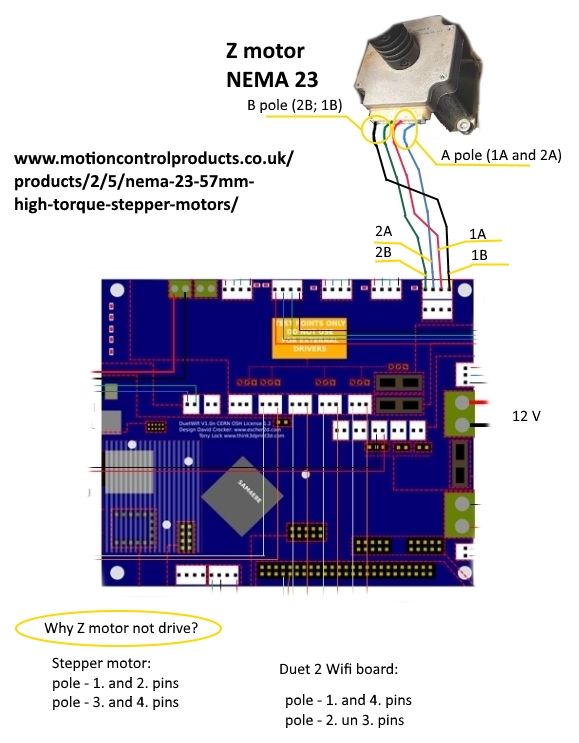
-
Y-axis remappingposted in Duet Hardware and wiring
I have two Y stepper motors on my old Bits From Bytes 3D Touch printer. Duet have 1 X axis, 1 Y axis and 2 Z axis male pins. Can I use both Z male pins on the Duet and remapping it for the Y axis?
