Fan setup - Dual Extruders / Part Coolers - Duet 3
-
Hello,
I've upgraded my BigBox dual with a Duet 3 / RPI / PanelDue5i. As it says in the title I have 4 fans, I had originally setup as Fan 0/1 as Extruder cooling and Fan 2/3 as Part coolers.
Having read various posts I think I was wrong, so adjusted the output on the I/O Mapping (RRF Config Wizard) to reflect Fan 0/1 as cooling part fan and Fan 2/3 as Extruder cooling.
On the Fans page I have Fan 0/1 now as no thermostatic control, Fan 2/3 as thermostatic control (45 degrees) tied t their respective extruders.
Am I correct in assuming that my Simplify3D software will treat Fan 0/1 as it did previously?
On the Tools page it refers to Fans (Fan0 and Fan1) - what is the wizard thinking these fans do as now I only have two choices or have i misunderstood. Attached is my config file if that will help. Please note I have setup Dual Z motors (Z and E0).
Do I assign my extruders to E1 and E2 or can I call them E0 and E1 on the Tools setup?config.g .
-
; Fans M950 F0 C"out7" Q500 ; create fan 0 on pin out7 and set its frequency M106 P0 S1 H-1 ; set fan 0 value. Thermostatic control is turned off M950 F1 C"out8" Q500 ; create fan 1 on pin out8 and set its frequency M106 P1 S1 H-1 ; set fan 1 value. Thermostatic control is turned off M950 F2 C"out4" Q500 ; create fan 2 on pin out4 and set its frequency M106 P2 S1 H1 T45 ; set fan 2 value. Thermostatic control is turned on M950 F3 C"out5" Q500 ; create fan 3 on pin out5 and set its frequency M106 P3 S1 H2 T45 ; set fan 3 value. Thermostatic control is turned on M950 F4 C"out9" Q65535 ; create fan 4 on pin out9 and set its frequency M106 P4 S1 H1:2 T45 ; set fan 4 value. Thermostatic control is turned on ; Tools M563 P0 S"Left Extruder" D0 H1 F0 ; define tool 0 G10 P0 X0 Y0 Z0 ; set tool 0 axis offsets G10 P0 R0 S0 ; set initial tool 0 active and standby temperatures to 0C M563 P1 S"Right Extruder" D1 H2 F1 ; define tool 1 G10 P1 X0 Y0 Z0 ; set tool 1 axis offsets G10 P1 R0 S0 ; set initial tool 1 active and standby temperatures to 0C -
On the Fans page I have Fan 0/1 now as no thermostatic control, Fan 2/3 as thermostatic control (45 degrees) tied t their respective extruders.
Yes. Based on your config...
Fan 2, 3, and 4 are thermostatically controlled.
Fan2 based on heater 1
Fan3 based on heater 2
Fan4 based on heater 1 and 2Fan0 and Fan1 are not thermostatically controlled and are available to be attached to tools.
Tool0 has extruder drive0, heater1, and fan0
Tool1 has extruder drive1, heater2, and fan1Am I correct in assuming that my Simplify3D software will treat Fan 0/1 as it did previously?
Yes. So now when either tool is selected, the default fan commands from S3D should control the part cooling fan of the selected tool.
On the Tools page it refers to Fans (Fan0 and Fan1) - what is the wizard thinking these fans do as now I only have two choices
It's not going to show thermostatically controlled fans.
Please note I have setup Dual Z motors (Z and E0).
Not according to your config you don't. You'll need to manually modify the M584 command to map both drivers to the Z axis.
M584 X0.0 Y0.1 Z0.2 E0.3:0.4:0.5
Becomes
M584 X0.0 Y0.1 Z0.2:03 E0.4:0.5You'd then have to remove the additional extruder values from the rest of the commands such as:
M92 X160.00 Y360.00 Z800.00 E800.00:304.00:304.00Note that it shows 3 extruder values. It should only be 2.Do I assign my extruders to E1 and E2 or can I call them E0 and E1 on the Tools setup?
Your tool setup is correct as it is since it chooses the first and second available extruder motors, you don't have to tell it explicitly which drivers to choose.
-
@Phaedrux Thanks for the pointers.
EDIT: Figured it out when doing a couple of test prints. TLDR: Part cooling fans are defined in the tooling section. So to make it work as I expected all I needed to do was assign each part cooling fan on the tooling page.
I've defined the M584 again at the bottom of the config.g file to avoid having to edit it each time I use the RRF Config tool.
Continued with the Fan setup, went back to basics to confirm I could control them myself before continuing and noticed my Fan2/3 (Out4/5) were always on, a school boy error later and the wires in the correct positions all good.
Now for some clarification please.
Fans2/3 are the 30mm E3D V6 Extruder cooling fans. I would like these to come on when the related extruder temperature is over 45 degrees.
Fans 0/1 (Out7/8) are part cooling blowers, these will be controlled through my S3D Software.
Fan 4 (Out 9) - Is my LED lights, these come on at 45 degrees when either extruder is above 45 degrees.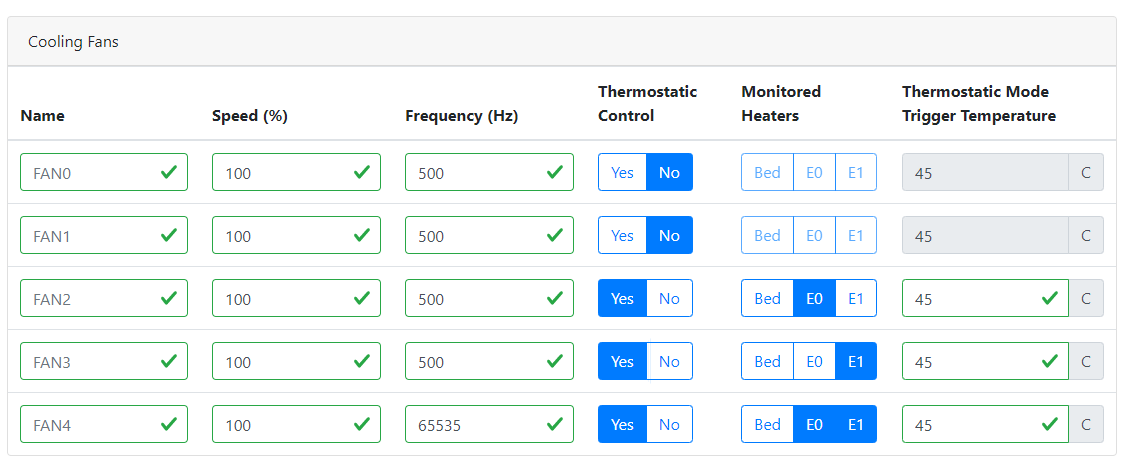
So far so good.
Then onto the tool page, I appreciate that when I make a fan thermostatically controlled it removes it from my tooling page, but what am I actually allocating the Fan for in the tools page? - Part Cooling Fans
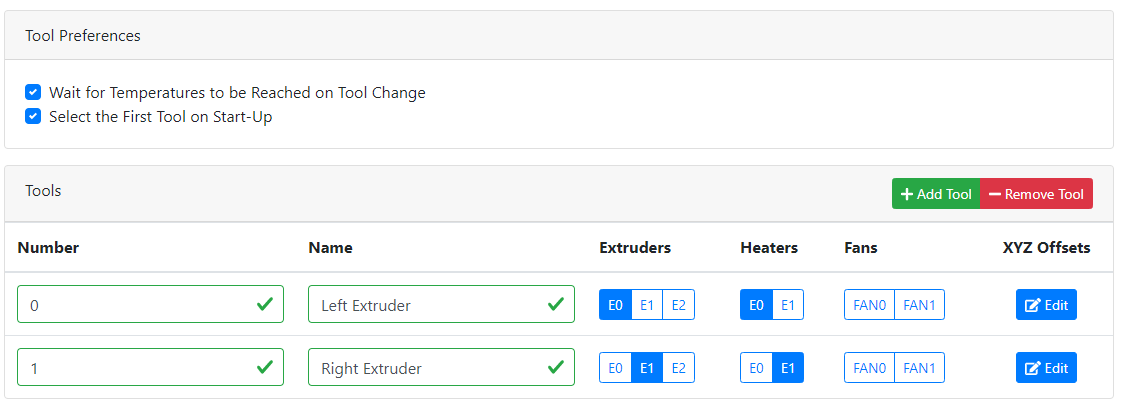
-
@Bluemalu said in Fan setup - Dual Extruders / Part Coolers - Duet 3:
I've defined the M584 again at the bottom of the config.g file to avoid having to edit it each time I use the RRF Config tool.
Keep in mind that M584 must come before most other motor/axis commands if it creates a new axis. Unexpected things can happen. I don't think you're creating a new axis here, but it's worth keeping in mind.
@Bluemalu said in Fan setup - Dual Extruders / Part Coolers - Duet 3:
Then onto the tool page, I appreciate that when I make a fan thermostatically controlled it removes it from my tooling page, but what am I actually allocating the Fan for in the tools page? - Part Cooling Fans
Yes? What is the question?
-
@Phaedrux - I think the config tool has taken me as far as it can and I'll need to edit the config.gas per your instructions to put the info in the correct order. I've just looked through the .json code just in case I could edit that for my dual Z setup but alas not.
The tool page - I'd edited it and wrote the answer, so no question.
-
That's correct. The Config tool cannot currently setup a dual z axis. That must be done manually in config.g.
The config.json file is not editable either. It's simply used to bring the config from the tool back into the tool in case you wanted to make a change or use it as a base to modify from.
For the part cooling fan you can click on the fan0/fan1 boxes for each tool to assign them, in case that wasn't clear.