issues installing on PI 3 B+
-
@sankafola said in issues installing on PI 3 B+:
so let us do videostream then but you know there is a part fails what i need to to ?? do you have a solution for that ? if less cpu then we do that but tell me what i need to do exact i will do it
If you are using a pi camera (ribon cable) then videostream can be used without opencv (which I mentioned can be reluctant to install). To use a USB camera requires opencv.
The version on github tries to import opencv. The version below has a small change and should not try to install opencv. To use this version you MUST use the -pires and -pistream options. This will use the pi libcamera libraries. I've not used it this way for quite a while so do not know if the libraries have changed much.
i used the last ver you gave me it does the exact same thing one image same name the only difference in this one when the print cancel or stoped it does not force the duetlapse to stop it keep running idle.
The difference is incidental - the change I made was just to the ffmeg call.
If videostream does not work, I have one other trick up my sleeve.
-
i made a dir called videostream and i put the file you sent videostream.py there and i ran python3 ./videostream.py -port8081 & -pires -pistream
and i got this error no module named imutilswhat i do ?
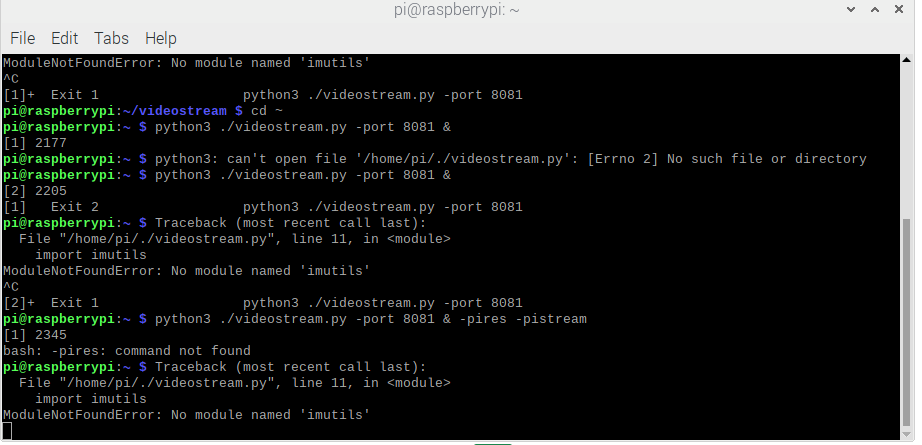
i installed imutils but now am getting another error for cv2
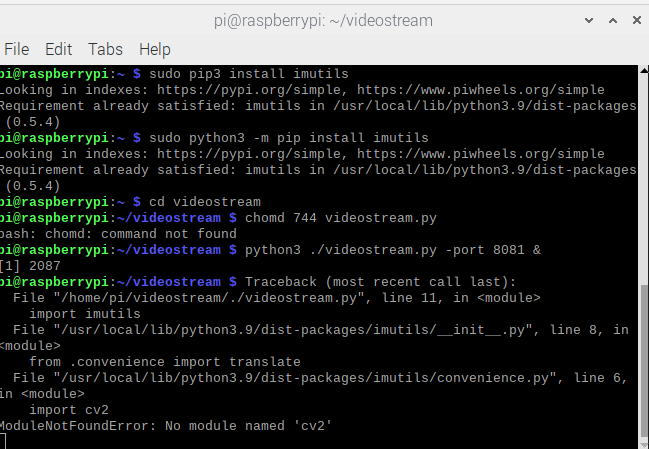
-
You tried to run videostream without -pires etc. so it tried to use opencv (cv2 is its internal name).
-
Also best to run without & at end when you are testing.
-
Also - please read the instructions especially on -pires settings and how to determine them.
-
i did try with and without the & and with the option -pires and -pistream and it gives the same results
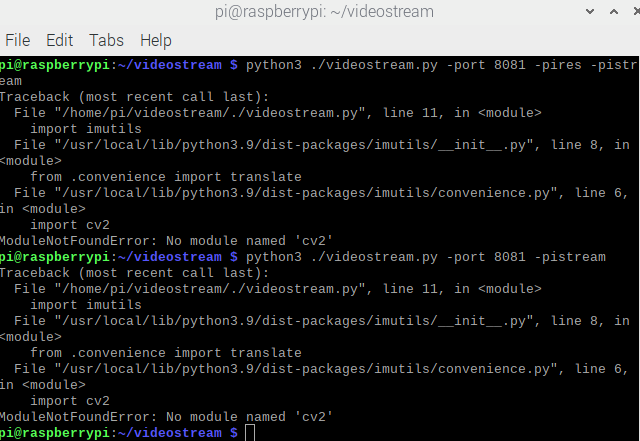 its asking for cv2 see below
its asking for cv2 see belowi will try to install the opencv i see now the notes you refered to it i will give it a try
a lot of errors see the log file down and as soon as i open the address 10.0.1.110:8081/stream i get this msg repeating " empty frame detected
pi@raspberrypi:~ $ python3 videostream.py -port 8081 &
[1] 2213
pi@raspberrypi:~ $ python3: can't open file '/home/pi/videostream.py': [Errno 2] No such file or directory
^C
[1]+ Exit 2 python3 videostream.py -port 8081
pi@raspberrypi:~ $ cd videostream
pi@raspberrypi:~/videostream $ python3 videostream.py -port 8081 &
[1] 2221
pi@raspberrypi:~/videostream $ Version: 2.1.1Scanning for available Cameras
[ WARN:0@0.777] global cap_v4l.cpp:997 open VIDEOIO(V4L2:/dev/video1): can't open camera by index
[ERROR:0@0.792] global obsensor_uvc_stream_channel.cpp:159 getStreamChannelGroup Camera index out of range
[ WARN:0@0.792] global cap_v4l.cpp:997 open VIDEOIO(V4L2:/dev/video2): can't open camera by index
[ERROR:0@0.796] global obsensor_uvc_stream_channel.cpp:159 getStreamChannelGroup Camera index out of range
[ WARN:0@0.796] global cap_v4l.cpp:997 open VIDEOIO(V4L2:/dev/video3): can't open camera by index
[ERROR:0@0.799] global obsensor_uvc_stream_channel.cpp:159 getStreamChannelGroup Camera index out of range
[ WARN:0@0.800] global cap_v4l.cpp:997 open VIDEOIO(V4L2:/dev/video4): can't open camera by index
[ERROR:0@0.803] global obsensor_uvc_stream_channel.cpp:159 getStreamChannelGroup Camera index out of range
[ WARN:0@0.803] global cap_v4l.cpp:997 open VIDEOIO(V4L2:/dev/video5): can't open camera by index
[ERROR:0@0.807] global obsensor_uvc_stream_channel.cpp:159 getStreamChannelGroup Camera index out of range
[ WARN:0@0.807] global cap_v4l.cpp:997 open VIDEOIO(V4L2:/dev/video6): can't open camera by index
[ERROR:0@0.811] global obsensor_uvc_stream_channel.cpp:159 getStreamChannelGroup Camera index out of range
[ WARN:0@0.811] global cap_v4l.cpp:997 open VIDEOIO(V4L2:/dev/video7): can't open camera by index
[ERROR:0@0.816] global obsensor_uvc_stream_channel.cpp:159 getStreamChannelGroup Camera index out of range
[ WARN:0@0.817] global cap_v4l.cpp:997 open VIDEOIO(V4L2:/dev/video8): can't open camera by index
[ERROR:0@0.821] global obsensor_uvc_stream_channel.cpp:159 getStreamChannelGroup Camera index out of range
[ WARN:0@0.821] global cap_v4l.cpp:997 open VIDEOIO(V4L2:/dev/video9): can't open camera by index
[ERROR:0@0.825] global obsensor_uvc_stream_channel.cpp:159 getStreamChannelGroup Camera index out of range
[ WARN:0@0.825] global cap_v4l.cpp:997 open VIDEOIO(V4L2:/dev/video10): can't open camera by index
[ERROR:0@0.829] global obsensor_uvc_stream_channel.cpp:159 getStreamChannelGroup Camera index out of range
[ WARN:0@0.829] global cap_v4l.cpp:997 open VIDEOIO(V4L2:/dev/video11): can't open camera by index
[ERROR:0@0.833] global obsensor_uvc_stream_channel.cpp:159 getStreamChannelGroup Camera index out of range
[ WARN:0@0.833] global cap_v4l.cpp:997 open VIDEOIO(V4L2:/dev/video12): can't open camera by index
[ERROR:0@0.836] global obsensor_uvc_stream_channel.cpp:159 getStreamChannelGroup Camera index out of range
[ WARN:0@0.837] global cap_v4l.cpp:997 open VIDEOIO(V4L2:/dev/video13): can't open camera by index
[ERROR:0@0.840] global obsensor_uvc_stream_channel.cpp:159 getStreamChannelGroup Camera index out of range
[ WARN:0@10.862] global cap_v4l.cpp:1134 tryIoctl VIDEOIO(V4L2:/dev/video14): select() timeout.
[ WARN:0@20.888] global cap_v4l.cpp:1134 tryIoctl VIDEOIO(V4L2:/dev/video15): select() timeout.
[ WARN:0@20.892] global cap_v4l.cpp:997 open VIDEOIO(V4L2:/dev/video16): can't open camera by index
[ERROR:0@20.900] global obsensor_uvc_stream_channel.cpp:159 getStreamChannelGroup Camera index out of range
[ WARN:0@20.901] global cap_v4l.cpp:997 open VIDEOIO(V4L2:/dev/video17): can't open camera by index
[ERROR:0@20.910] global obsensor_uvc_stream_channel.cpp:159 getStreamChannelGroup Camera index out of range
[ WARN:0@20.910] global cap_v4l.cpp:997 open VIDEOIO(V4L2:/dev/video18): can't open camera by index
[ERROR:0@20.919] global obsensor_uvc_stream_channel.cpp:159 getStreamChannelGroup Camera index out of range
[ WARN:0@20.919] global cap_v4l.cpp:997 open VIDEOIO(V4L2:/dev/video19): can't open camera by index
[ERROR:0@20.927] global obsensor_uvc_stream_channel.cpp:159 getStreamChannelGroup Camera index out of rangeNo camera was specified but one camera was found and will be used
Opening camera with identifier: 0
Scanning for available sizes and formats - be patient
The following resolutions are available from the camera: 2592x1944(BGR3) 2592x1944(MJPG) 2592x1944(JPEG) 2592x1944(H264) 2048x1080(BGR3) 2048x1080(MJPG) 2048x1080(JPEG) 2048x1080(H264) 1920x1800(BGR3) 1920x1800(MJPG) 1920x1800(JPEG) 1920x1800(H264) 1640x1232(BGR3) 1640x1232(MJPG) 1640x1232(JPEG) 1640x1232(H264) 1280x720(BGR3) 1280x720(MJPG) 1280x720(JPEG) 1280x720(H264) 800x600(BGR3) 800x600(MJPG) 800x600(JPEG) 800x600(H264) 720x480(BGR3) 720x480(MJPG) 720x480(JPEG) 720x480(H264) 640x480(BGR3) 640x480(MJPG) 640x480(JPEG) 640x480(H264) 320x240(BGR3) 320x240(MJPG) 320x240(JPEG) 320x240(H264)
The requested size was not available
Using a smaller size: 2592x1944
The requested format: MJPG is available
[ WARN:0@23.454] global cap_v4l.cpp:2183 setProperty VIDEOIO(V4L2:/dev/video0): Bad buffer size 0, buffer size must be from 1 to 10
[ WARN:0@34.068] global cap_v4l.cpp:1134 tryIoctl VIDEOIO(V4L2:/dev/video0): select() timeout.The video stream can be access from:
http://10.0.1.110:8081/streamIf on the same computer as the camera - you can also try the following:
localhost:8081/stream
127.0.0.1:8081/streamwhen i open the http://10.0.1.110:8081/stream i get this msg
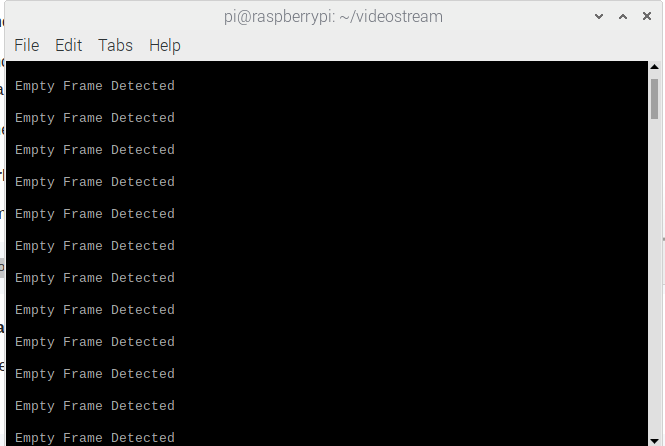
i disconnected the ribbon camera and tried a USB camera now no more empty frame msg but other msg see below and only one image just like motion do ( am now with opencv and videostream )
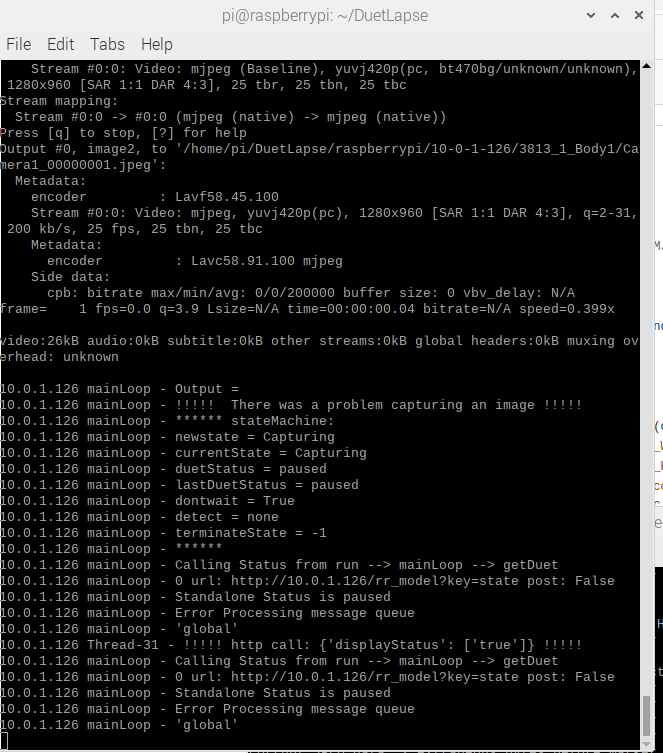
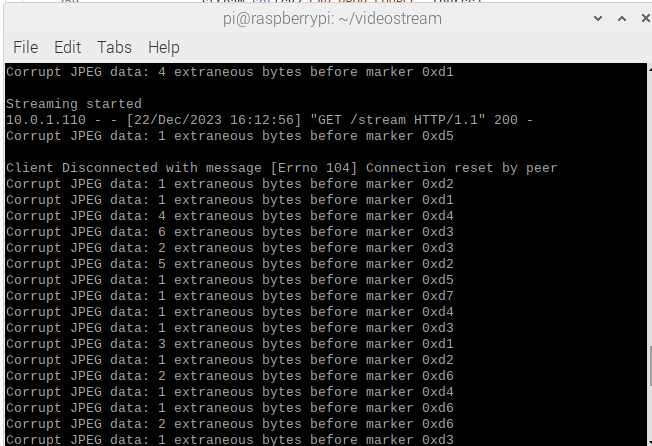
-
Please read the documentation carefully. -pires requires something other than blank input
-pistream can usually be omitted
The documentation is here:
https://github.com/stuartofmt/videostream/blob/master/videostream on Raspberry.md
Try something LIKE
python3 ./videostream.py -port 8082 -camera 0 -rotate 180 -debug -pires "--width 800 --height 600"tou can also try
libcamerify python3 ./videostream.py -port 8082 -camera 0 -rotate 180 -debug -pires "--width 800 --height 600" -
am using USB camera now
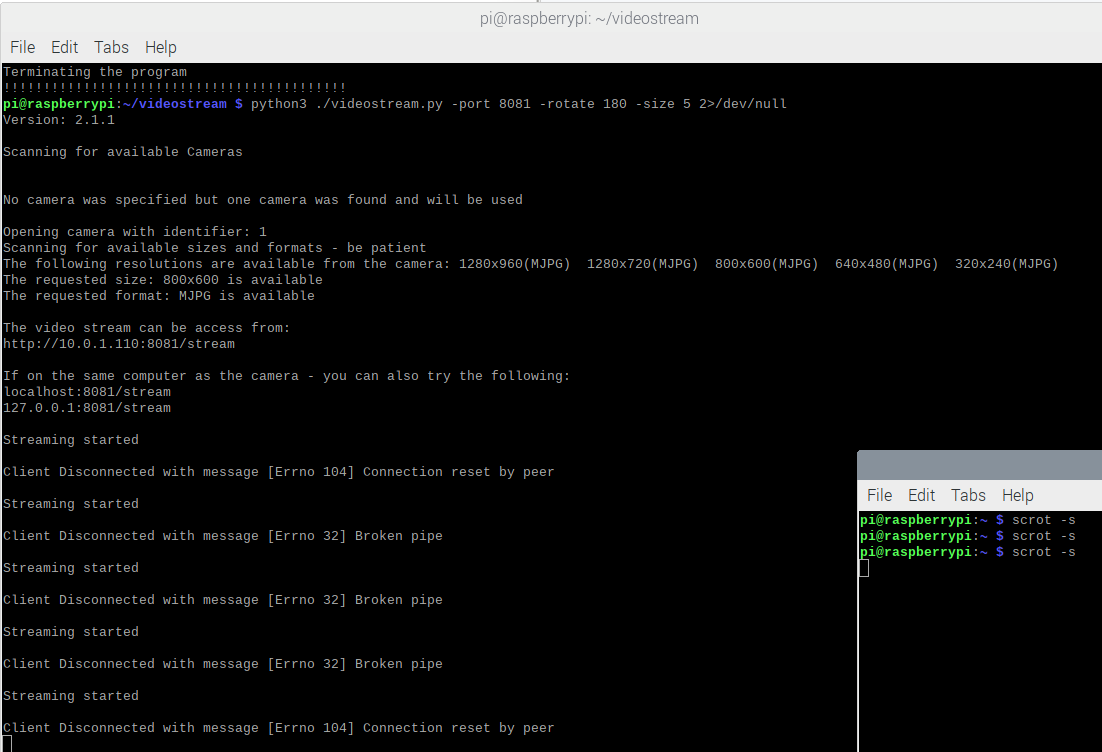
and when i use this one
python3 ./videostream.py -port 8081 -camera 0 -rotate 180 -debug -pires "--width 800 --height 600"
i get this
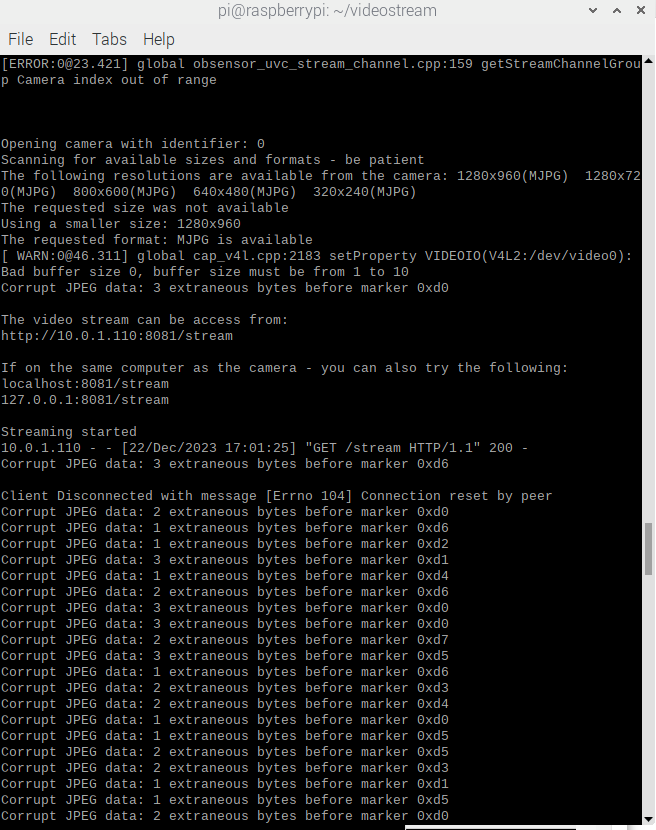
-
As I said a while back - I don’t have access to my test septup. This is too hard trying to do it remotely. I’ll pick it back up in the new year and we can try again. Happy New Year !
-
ok thanks , happy new year to you too
-
As a follow up. Go through the procedure described here
https://github.com/stuartofmt/Pi-Notes/blob/master/Resolution Testing.md
As an observation; getting camera setting that work is largely trial and error. Different combinations of computer, operating system, streaming software, camera type ( usb vs pi) , camera libraries etc
Finding working combination requires an approach that is methodical (one thing at a time), consistent (use only the appropriate commands for the type of camera). Jumping from one approach to the other creates false trails. Even for a camera that is working, not all the resolutions ( for example) that it reports as supported will necessarily work.
-
is it easier to install the duetlapse on videostream on window 10 ? or a mac ?
-
I’ve never tried it on the Mac.
Otherwise try it and see. Same potential issues with opencv. It worked fine in the past -
Merry Christmas
i tried on pc and same exact issues so am back to PI and the ribbon cam will keep trying until you have time
-
i finally was able to install opencv ver 4.6.0.66 on it and now video stream works right
now i will try the duetlapse the file you gave me on 20 decits like 90% working
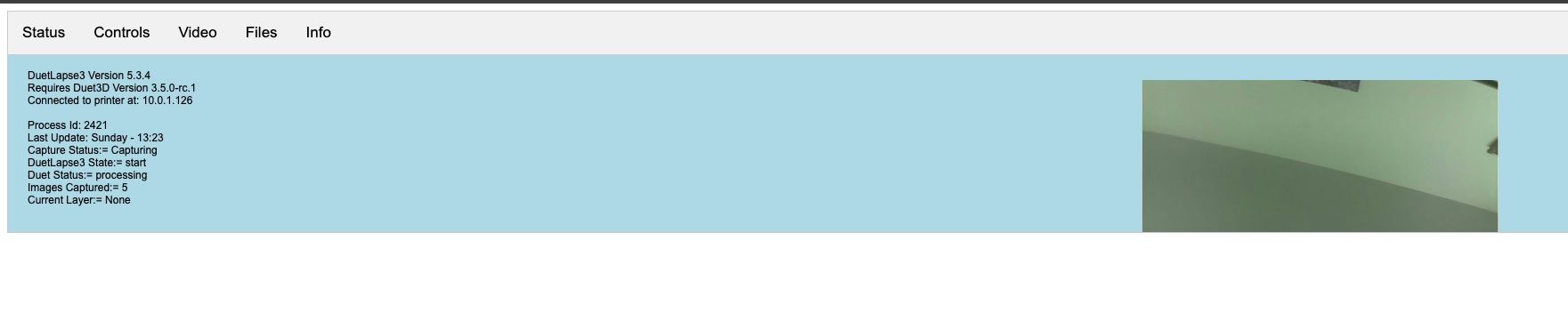
and this while printing , there are some errors but i see the images in the dir and it keep coming while printing , even with no printing it keep coming here is my command i used and it worked finaly to install opencv
sudo pip install opencv-python==4.6.0.66
and to make videostream ver 2.1 works with ribbon cam
sudo python3 ./videostream.py -port 80 -camera 0 -size 4 -format MJPG -host 10.0.1.110
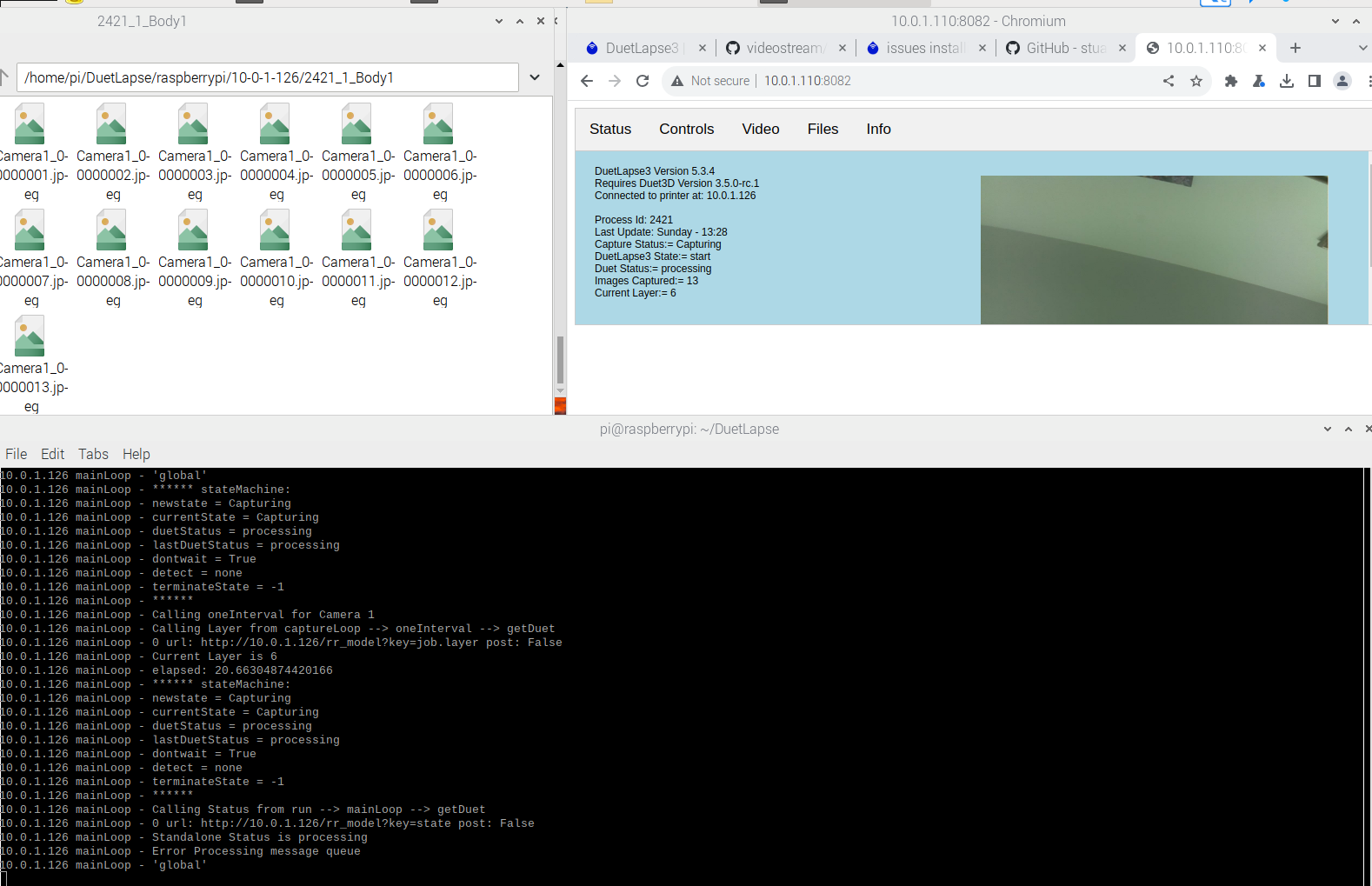
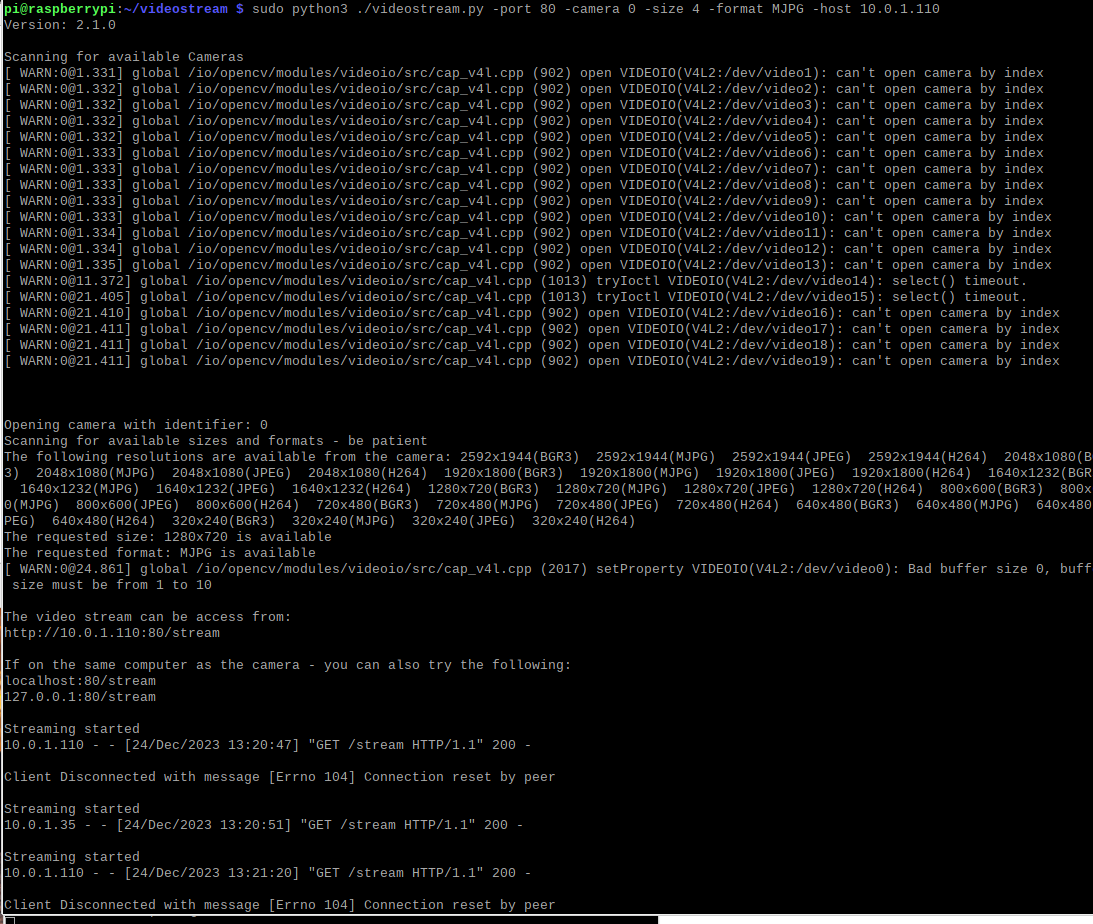
now that is a Merry Christmas

-
The first lot of “errors” are an artifact of scanning for available cameras. They are not true errors.
The disconnect messages are to do with connections being closed (e.g. browser window). Again, not true errors.
Enjoy! -
great so i have a working system now maybe i should make a youtube short one on my channel to show how to do it , i never found a video explaining ,
now for the pic taken i take that and i put them together with a someftware like final cut to be like a movie clip right ?
another question about the m3291 as i understand this one make the printer take the head away from the printed area and then the duetlapse take a pic right? if yes then this is not working now in my setup unless there is extra setting to activate that in duetlapse.config
-
Please read the instructions. Duetlapse will create a video for you.
The Duetlapse documentation describes options for moving the head out of the way before a picture is taken.
The same for M3291. It has many uses.
-
am looking for these documents how to do that movie because none is created at the end of the print , so i need to change some setting maybe in the Duet
Lapse config file or in the M3291 if you can just point me where to get these info to start to use it right way , thanks -
To help I need some more information, usually the video will be created at the end of the print job (unless somehow you have told DuetLapse not to).
Using a small print job (say 5 minutes)
Please post (better as file attachments)
- your duetlapse config file
- the M3291 commands you are using (if any) - usuallly these will be in the "start print" "end print" of your slicer.
- The complete log file.
After several minutes (but before the end) of printing please capture:
A screenshot of the status tab
A screenshot of the video tab
A screenshot of the files tabAs a side note - it is best to start off with something simple until you get the hang of it. For exampe:
- you do not need to use M3291.
- from memory, I have included a simple test configuration / approach in the documentation.