YAT wouldn't respond
-
@monster said in YAT wouldn't respond:
I would like to use WiFi!
if you can log in using ethernet just run
sudo raspi-configas it may be simpler than to edit/etc/wpa_supplicant/wpa_supplicant.confotherwise you'll just need to put the file on the correct partition, there should be a config.txt file on the correct partition (along with a bunch other files bcm27* and so on) -
@monster said in YAT wouldn't respond:
And I guess in order to home axis's I'd need to marry end stops with their motors/axis's, right?
correct
https://duet3d.dozuki.com/Wiki/Connecting_endstop_switches -
@bearer said in YAT wouldn't respond:
sudo raspi-config
A recall from yesterday.
Yesterday I've tried that - I get from config tool:"Could not communicate with wpa_supplicant"Tried again now - same result.
Then I used way of pain (AKA vim)
 to edit
to edit/etc/wpa_supplicant/wpa_supplicant.confthen rebooted, still no WIFI connection.
Obviously this is about partitions that you referred about. I must admit I'm not fully understand neither linux architecture not filesystem of it. -
@Danal said in YAT wouldn't respond:
@monster said in YAT wouldn't respond:
hat put file "ssh" in root
The card etched from the image should have a 'boot' partition (B Boot, not R Root). The two files go in that partition, no subdirectories.
@monster said in YAT wouldn't respond:
P.S. Do I upload all files that configtool.reprapfirmware.org made to Web UI??? All to root? Or "sys" dir to root? Or?
DO NOT UNZIP
Just upload the zip file itself via the "system" tab, "upload system files" button.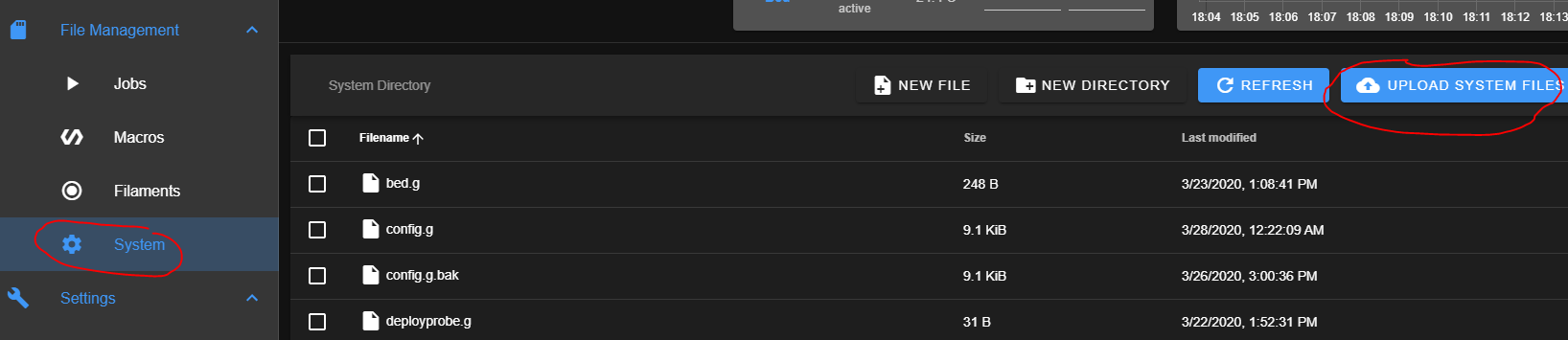
Done that! Thank you!
-
@monster said in YAT wouldn't respond:
"Could not communicate with wpa_supplicant"
could be a lacking country code is preventing it bringing up the wifi interface (the country code is there for regulatory approval, no code, no wifi to, avoid using channels outside local regulatory approvals)
-
@monster said in YAT wouldn't respond:
Then I used way of pain (AKA vim) to edit
/etc/wpa_supplicant/wpa_supplicant.confnanois a bit more user friendly ifviis troublesomesuspect the content is either wrong or incomplete.
i'd try the below, then
sudo raspi-configafter rebooting.cat << EOF | sudo tee -a /etc/wpa_supplicant/wpa_supplicant.conf ctrl_interface=DIR=/var/run/wpa_supplicant GROUP=netdev update_config=1 country=UK EOF -
@bearer said in YAT wouldn't respond:
@monster said in YAT wouldn't respond:
"Could not communicate with wpa_supplicant"
could be a lacking country code is preventing it bringing up the wifi interface (the country code is there for regulatory approval, no code, no wifi to, avoid using channels outside local regulatory approvals)
Ahaa

True, my region settings were unchanged.
But still
If i go to config / P4 (Localization Options) / I4 (Change Wifi country) I still get:Could not communicate with wpa_supplicant -
@bearer said in YAT wouldn't respond:
@monster said in YAT wouldn't respond:
Then I used way of pain (AKA vim) to edit
/etc/wpa_supplicant/wpa_supplicant.confnanois a bit more user friendly ifviis troublesomesuspect the content is either wrong or incomplete.
i'd try the below, then
sudo raspi-configafter rebooting.cat << EOF | sudo tee -a /etc/wpa_supplicant/wpa_supplicant.conf ctrl_interface=DIR=/var/run/wpa_supplicant GROUP=netdev update_config=1 country=UK EOFManually edited country setting - no changes.
-
hmm, something is amiss; still not sure why there is a difference.
given you have ethernet access you could use something like ngrok to get someone you trust to have a look at it for you. if its still unresolved tomorrow I could take a look (although providing access, and ultimately root access, to random strangers on the internet
isisn't something i'd reccomend) -
Yeah, this is really odd. If the SD was built from an image, the WPA stuff should work.
Depending on what you want to do... you might consider building an SD again, starting from the Duet image. Once you've done it at least once, it goes pretty quickly.
These are my self-notes for building a new card. Anything that does not start with a # is a potential copy/paste:
# Get your Pi booted and on your network: # Download image (not lite) from https://duet3d.dozuki.com/Wiki/Getting_Started_With_Duet_3#Section_DuetPi # Do not unzip it. # Etch image to SD card. (search google for balena etcher) # Ignore windows error messages for the next drive letter after your SD. DO NOT format. # On the SD card, edit wpa_supplicant.conf for your network # On the SD card, create a file named 'ssh'. Empty is fine. # Insert SD in Pi and power up. First boot takes an extra minute or two. # Find IP address (varies a lot by router) or try "duet3.local" # From your PC, enter: ssh pi@x.x.x.x # Default password is raspberry CHANGE IT after you connect for the first time! # From the Pi command prompt: passwd #You now have a running Pi, but it is not completely built # to run a Duet 3 printer yet. #Set up OS options for Duet Software Framework: sudo raspi-config # Navigate to 5 interface options, then P4 SPI, and 5 again, P3 VNC # Verify via ls /dev/spidev* # Look for /dev/spidev0.0 # You may also wish to set country, time zone, etc. with raspi-config # Now complete setup for duetsoftwareframework. wget -q https://pkg.duet3d.com/duet3d.gpg wget -q https://pkg.duet3d.com/duet3d-unstable.list sudo mv duet3d.gpg /etc/apt/trusted.gpg.d/ sudo mv duet3d-unstable.list /etc/apt/sources.list.d/duet3d-unstable.list sudo chown root:root /etc/apt/trusted.gpg.d/duet3d.gpg sudo chown root:root /etc/apt/sources.list.d/duet3d-unstable.list sudo apt-get update sudo apt-get install apt-transport-https sudo apt-get install duetsoftwareframework # Verify you can connect to DWC via web server. # If you have configuration files (config.g, tool macros, etc) use DWC to upload them now. # Update the Pi itself: sudo apt-get update sudo apt-get upgrade (this may take 15 to 60 minutes) # Reboot is not absolutely required... but... sudo reboot ######################################### # End of required install for Duet 3 Pi # ######################################### -
@bearer said in YAT wouldn't respond:
@monster said in YAT wouldn't respond:
I would like to use WiFi!
otherwise you'll just need to put the file on the correct partition, there should be a config.txt file on the correct partition (along with a bunch other files bcm27* and so on)
That helped! Got WiFi working!
-
out of curiosity - which operating system are you running; not windows presumably or?
-
@bearer said in YAT wouldn't respond:
out of curiosity - which operating system are you running; not windows presumably or?
I feel deeply sorry for not understanding the question

Running what? We were talking about Duet 3 and Pi 4. In this context I'd think you asking about Pi. But that is running onder card I received with Duet 3, so I guess it is some version of Debian.
Running laptop from which I used console to Pi, WebUI or this forum? That is Windows, but that wouldn't interest you I'd guess
Do I miss some part of equation?
-
just curious if your operating system on your laptop showed you more than one partition for the SD card really; windows wouldn't. Linux and possibly something Apple would.
-
@bearer said in YAT wouldn't respond:
just curious if your operating system on your laptop showed you more than one partition for the SD card really; windows wouldn't. Linux and possibly something Apple would.
Ahaaa

It is Windows, but I didn't put that file in the directory by my computer.
I did open a console from Windows to Pi (uses Putty)
And I was searching for a way to change WebUI page - I wanted to see if it would be not too hard to customize Dashboard.
I didn't find anything about WebUI, but I found the directory with bcm27* and that did ring a bell. So I did re-ready your message and also noticed that config file is there as well. And so I used, suggested "nano" editor to create wpa_supplicant.conf
After that WiFi started to work.
That was the story
-
@monster said in YAT wouldn't respond:
And I was searching for a way to change WebUI page - I wanted to see if it would be not too hard to customize Dashboard.
Files that the Duet board sees as being on a 'virtual' SD card, including the files that are served by the web server, are in /opt/dsf/sd
-
@monster said in YAT wouldn't respond:
It is Windows, but I didn't put that file in the directory by my computer.
ah, now its making more sense; in that case you'd want to put the file in /boot on the running pi - I incorrectly assumed you'd put the card in your laptop to create the wpa_supplicant.conf file.
still no idea why it didn't help to edit the file directly uner /etc/... might have a go at seeing if I can replicate your problem here over the weekend - anyways, glad you got it sorted in the end.
And I was searching for a way to change WebUI page
you're better off getting it from github before its been minified.
https://github.com/chrishamm/DuetWebControl -
@bearer said in YAT wouldn't respond:
you're better off getting it from github before its been minified.
https://github.com/chrishamm/DuetWebControlHuh, that answers it - it won't be as easy as I might waned
 but awesome that it is in git. May be bit later
but awesome that it is in git. May be bit later 
So many forked
Out of curiosity, does developer(s) of WebUI open for some pull requests if they find change is cool enough & acceptable? -
Quick glance and wild guess says 30-40% of the PRs get merged when looking at the github pages; so yeah I'd say if its usefull and follows the conventions you've got good odds for getting changes merged.